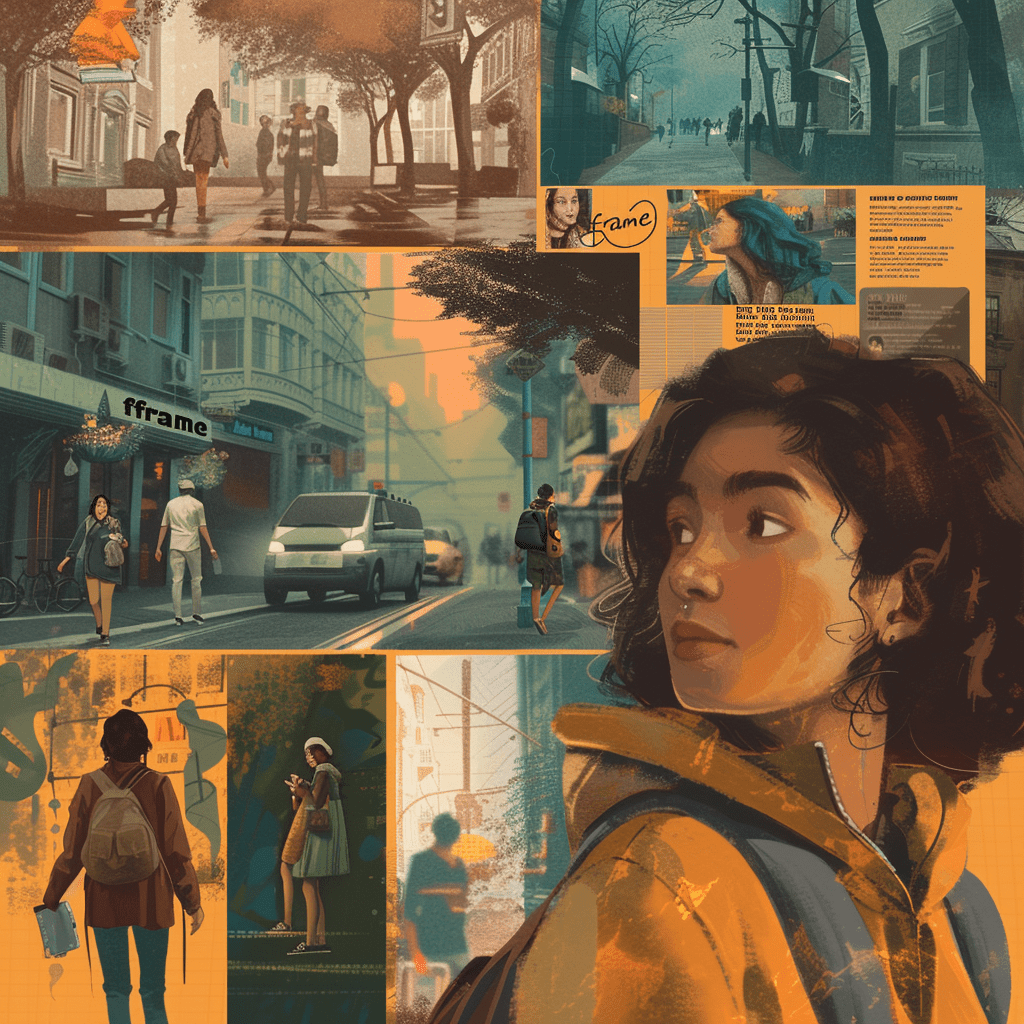Canvas Prints
Upload Your PhotoCanva Collage
Elevate Your Photo Presentations with Canva Collage: Detailed Guide and Insightful Tips
It's often said that a picture is worth a thousand words, but what if your picture is telling a disjointed tale? Enter Canva Collage—a powerful yet user-friendly tool that transforms scattered images into harmonious stories. As a creative entrepreneur, a social media manager, or just a design enthusiast, you know that visual presentation speaks volumes. In this post, we're going to explore the myriad ways Canva Collage can amplify your photo storytelling to the next level. Grab your cherished photos, because by the end of this post, they're going to be the stars of your tale.
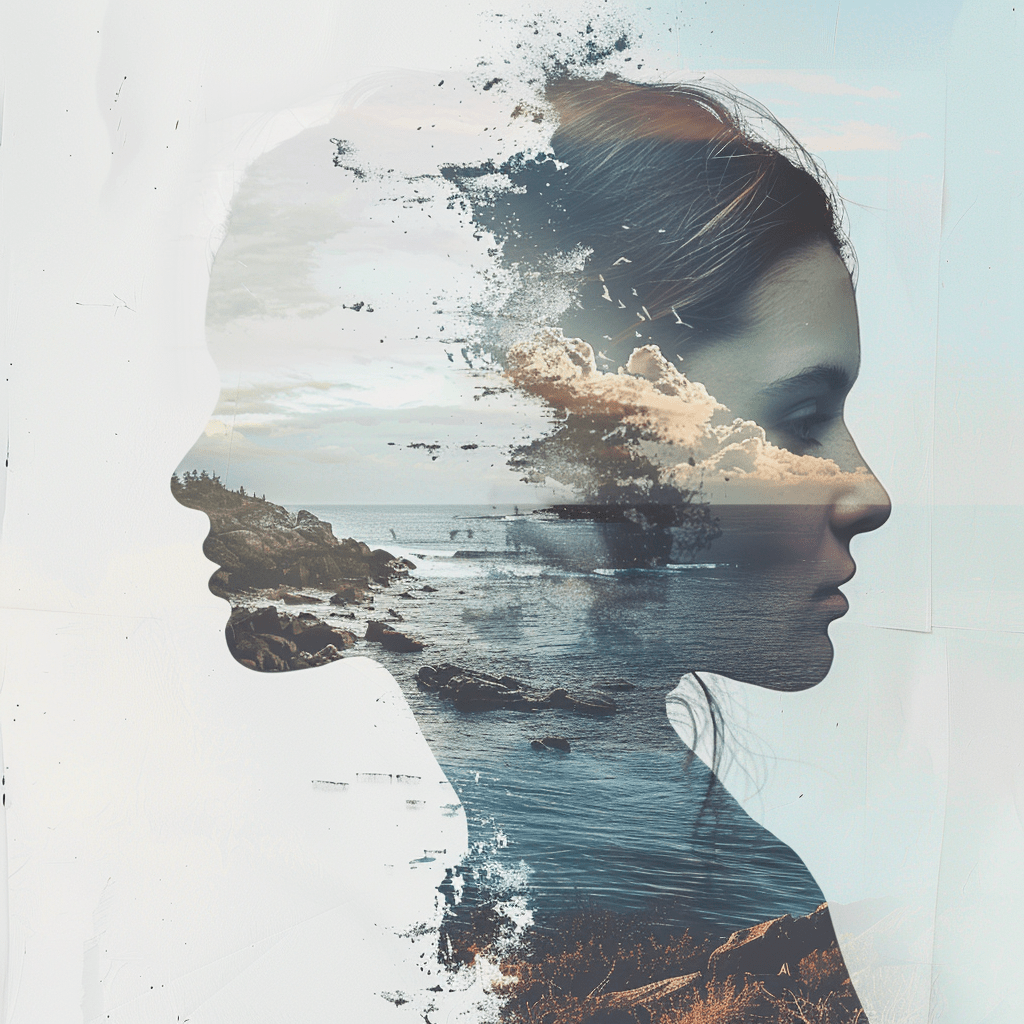
Harness the Power of Canva Collage
Whether you're crafting a personal photo album or curating content for your brand's next campaign, the Canva Collage feature is an indispensable asset. Not only does it save you hours of manual layout work, but it also injects a creative flair into your compilations. Here's how to make the most of it:
Understanding the Basics
Canva Collage offers a range of templates to suit your varied needs, from digital mood boards to professional portfolios. You can play around with resizing options, grid layouts, and add personal touches like stickers and text. I recommend starting with a clear idea of the story your photos will tell. Will your collage be a timeline of events, a mosaic of moments, or a thematic series? The choice you make here will guide your template selection.
Composition is Key
A well-composed image draws the eye. The same goes for a well-composed collage. Canva Collage's grid and frame tools help you create a balanced composition. Use grids for clean, organized looks, and frames to highlight key photos. Don't shy away from mixing landscape and portrait shots within the same collage for a dynamic effect.
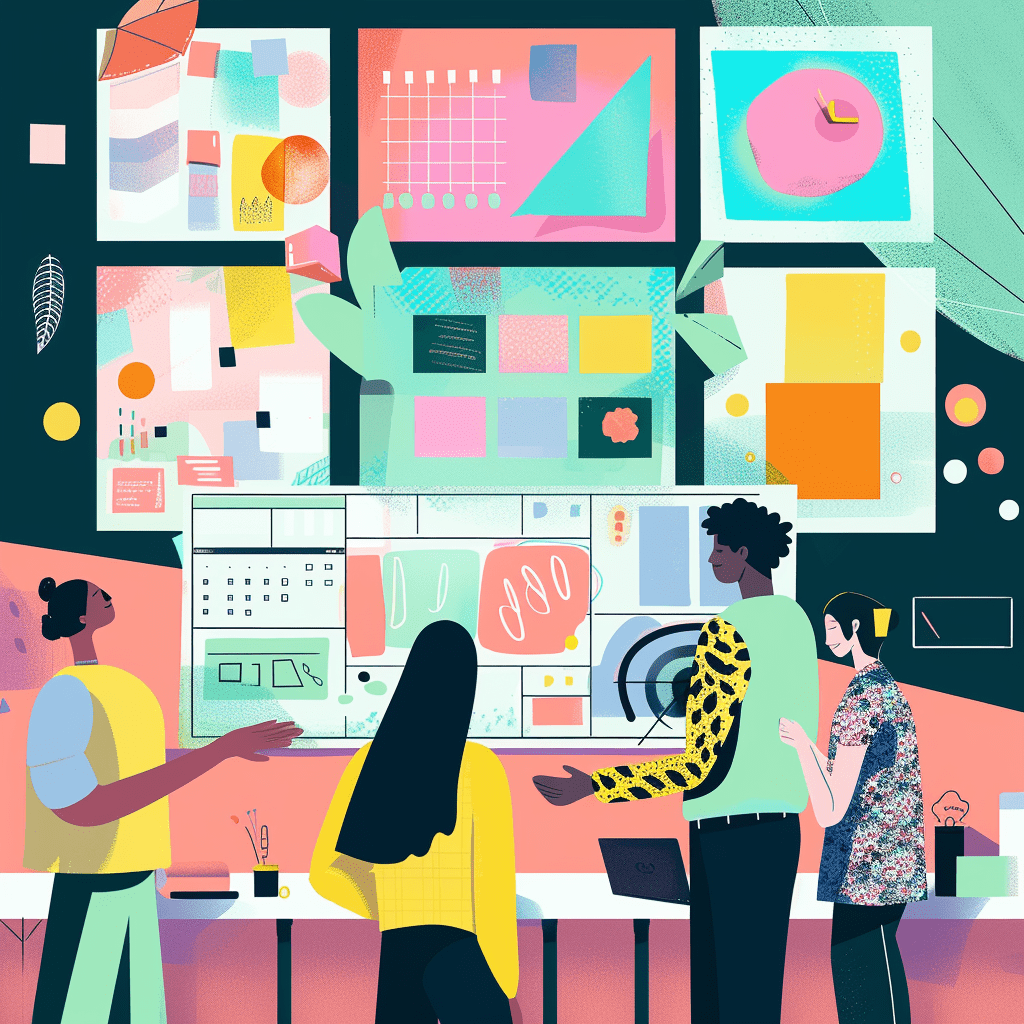
Color and Theme
The collage's overall color and theme should harmonize with the content of your photos. Canva Collage's overlay feature can help adjust the mood. Experiment with semi-transparent colored overlays to create filters that accentuate the brightness, depth, or nostalgia in your photos.
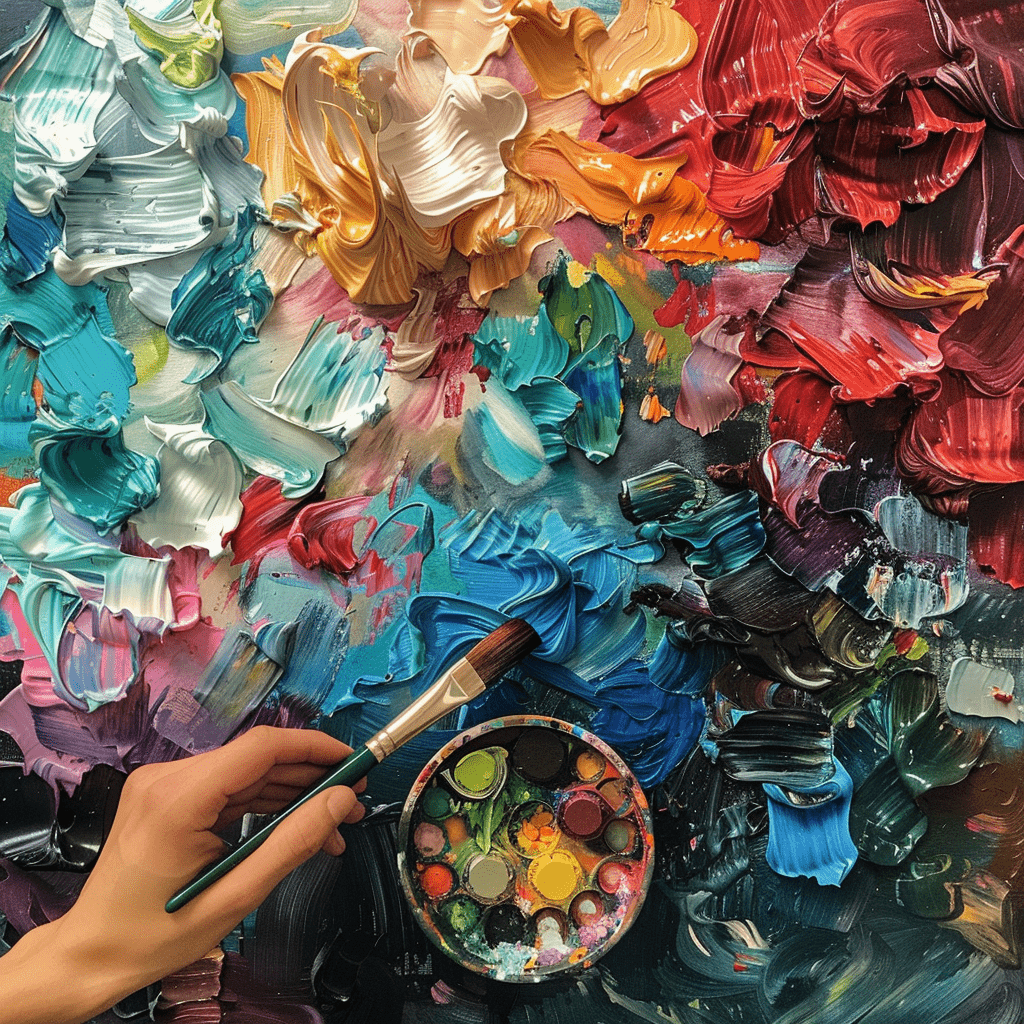
Telling a Story
Much like a book or a movie, your photo presentation should tell a story. Start with an attention-grabbing center point, such as a main photo or heading. Then, arrange your images like chapters or scenes to lead the viewer through a narrative. Play with variations in size, alignment, and grouping to maintain interest.
Polishing Your Creation
The devil is in the details, and in photo presentations, this means paying attention to alignment and spacing. Canva Collage offers a snapping guideline feature that ensures each element is perfectly placed. Use this tool to guarantee a professional, polished look.
Creating Stunning Photo Collages with Canva for Businesses: A Step-By-Step Guide
In today's visually-driven marketplace, the adage "show, don't tell" holds truer than ever. Canva Collage is a game-changer for businesses looking to grab attention and leave a lasting impression. Here's how to create collages tailored for marketing campaigns, social media, and beyond:
Understanding Your Audience
Before you begin, it's crucial to consider who will be viewing your collages. Are they prospective clients impressed by sleek designs? Or are they customers who respond well to heartwarming, relatable content? Your answer will dictate the style of your collage.
Brand Integration
Brand colors, logos, and fonts are essential in creating collages that are instantly recognizable as yours. Integrating these elements subtly and consistently across your collages reinforces brand awareness. Canva Collage makes this easy with its extensive library of brand kit tools.
Call-to-Action
What action do you want your viewers to take after viewing your collage? Whether it's to book a session, shop now, or simply to engage with the content, your call-to-action (CTA) should be clear. Consider where to place your CTA within the collage to ensure it isn't missed.
Consistency Across Platforms
Different social media platforms have different content requirements. For example, Instagram prefers square images, while Pinterest's elongated pins call for a different layout. Canva Collage allows you to create once and adapt for various platforms, saving time and ensuring a consistent look.
Engaging Your Audience
To make your collage more engaging, consider adding dynamic elements like gifs or videos. Canva Collage allows for simple integration of these, breathing life into your design.
Canva Collage for Educators: Harnessing Visual Tools for Effective Teaching
Educators are no strangers to the power of visuals in teaching. Canva Collage takes traditional presentations to new heights, enhancing the student learning experience through interactive and memorable content.
Interactive Learning
Utilize Canva Collage to create interactive learning materials like 'spot the difference' games, historical timelines, or themed galleries that can be used to prompt discussions or even examinations.
Visual Explanations
Science teachers: imagine simplifying complex theories or processes through annotated diagrams and sequential photo arrangements. Canva Collage empowers you to provide rich visual explanations that cater to diverse learning styles.
Student Projects
Encourage students to use Canva Collage for their projects and presentations. This not only hones their digital literacy but also allows them to creatively express their understanding of a topic or theme.
In-Classroom Engagement
Canva Collage can be used live within the classroom for mini-projects, sharing resources, or creative brainstorming. It's a tool that promotes collaborative learning and presents information in exciting new ways.
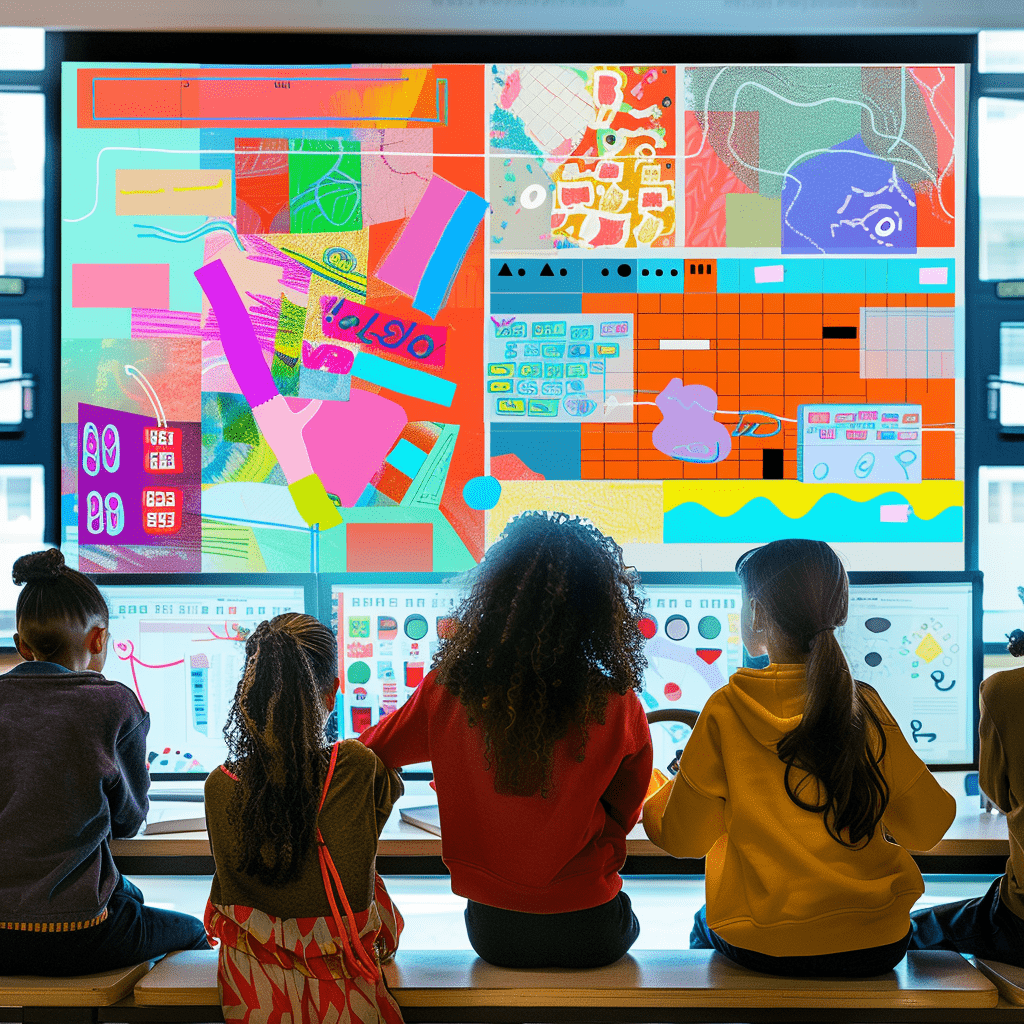
Jazz Up Your Social Media with Canva Collage
Social media is a visual playground, and Canva Collage helps you stand out with eye-catching designs. The key to success? Tailoring your collage to the platform and audience.
Instagram Collages
For your Instagram feed or stories, Canva Collage offers a myriad of layouts optimized for this platform. Tell a story or showcase a range of products in a single post to maintain a seamless aesthetic that's sure to engage your followers.
Twitter and Facebook
Create impactful event summaries, share photo albums, or even campaign infographics by using Canva Collage for Twitter and Facebook. Its variety of sizes and template designs gives you the flexibility to make content that pops in feeds.
Engaging Followers
To encourage interaction, use Canva Collage to create before-and-after sequences, collages that ask questions or opinion pieces, and interactive challenges. The more engagement you can stimulate, the more visible and shareable your content becomes.
Staying on Brand
While the visual language of each social media platform is different, your brand identity should remain consistent. Make use of Canva Collage's branding features to add your logo, colors, and fonts, ensuring every collage amplifies your brand.
Expand Your Creative Horizon with Canva Collage: Exploring Advanced Features
Ready to take your Canva Collage skills to the next level? Here's how to master the advanced features for truly unique designs.
Animations and Dynamic Elements
Canva Pro users can access a suite of animation effects that bring your collages to life. From subtle fades to dynamic slideshows, these animations add an extra layer of engagement to your content.
Layering and Depth
Experiment with layering to add depth to your collages. Canva Collage allows you to adjust the layer orders, creating the illusion of photos overlapping in space, not just in a grid.
Fine-Tuning Colors and Filters
For designers with an eye for detail, Canva Collage's advanced color adjustments and filter presets offer a world of creativity. Tailor the color balance and stylistic filters to your precise vision.
Collaborative Features
Work together with team members or clients in real-time using Canva Collage's collaboration tools. Provide and receive feedback instantly, ensuring everyone is part of the design process.
Exporting and Sharing
Once your collage is complete, Canva Collage offers multiple export options ranging from high-resolution images for print to optimized files for web use. You can even share a direct link to allow others to view your design.
By optimizing your collages with thoughtful layouts, engaging content, and powerful narratives, you're not just sharing photos—you're sharing experiences. Canva Collage is the canvas where your story becomes a masterpiece, ready to be shared with the world. Start crafting your visual tale today, and witness the power of a well-told photo narrative.