Canvas Prints
Upload Your PhotoCanva Label
Mastering Label Designing: How to Maximize the Use of Canva for Your Label Needs?
In the realm of graphic design versatility, Canva has long reigned as a game-changer. A platform heralded for its user-friendly interface and extensive library of design elements, it has propelled many novices into the realm of creativity. For those in need of label designs, whether for personal use, product marketing, or event branding, Canva’s label design features offer a pandora’s box of potential. This extensive guide is your walkthrough to mastering label designing with Canva, ensuring you can craft visually appealing labels that stand out.

Canva Label Design Fundamentals
The foundation of any design endeavor lies in understanding the basics. Canva categorizes its labels into a wide array of styles – from name tags and address labels to product labels and wine bottle labels. Each style comes with its own set of preset dimensions, perfect for a seamless printing process.
Understanding the Importance of the Label’s Purpose
Before you dig into design, it’s crucial to grasp the purpose behind your label. A label is not just a pretty picture; it's a communicator that needs to convey critical information succinctly. Whether it’s the ingredients of a product, a name and title for an event, or a brief message for correspondence, the purpose dictates the design. Canva provides guidelines and grids to help keep your UX and hierarchy in check, ensuring your label is as functional as it is fashionable.

Choosing the Right Fonts and Colors
Typography and color schemes are the unsung heroes of label design. Canva’s font library is vast, and you can use it to create a cohesive text style that resonates with your brand or theme. The color palette choice is equally important, influencing the emotional response to your label. You can choose from existing color combinations or go ‘freestyle’ to create your own.
Incorporating Images and Illustrations
A picture is worth a thousand words, and Canva arms you with a multitude of options. The platform provides access to a myriad of stock images, or you can upload your own. You can also select from a library of illustrations – perfect for thematic labels.
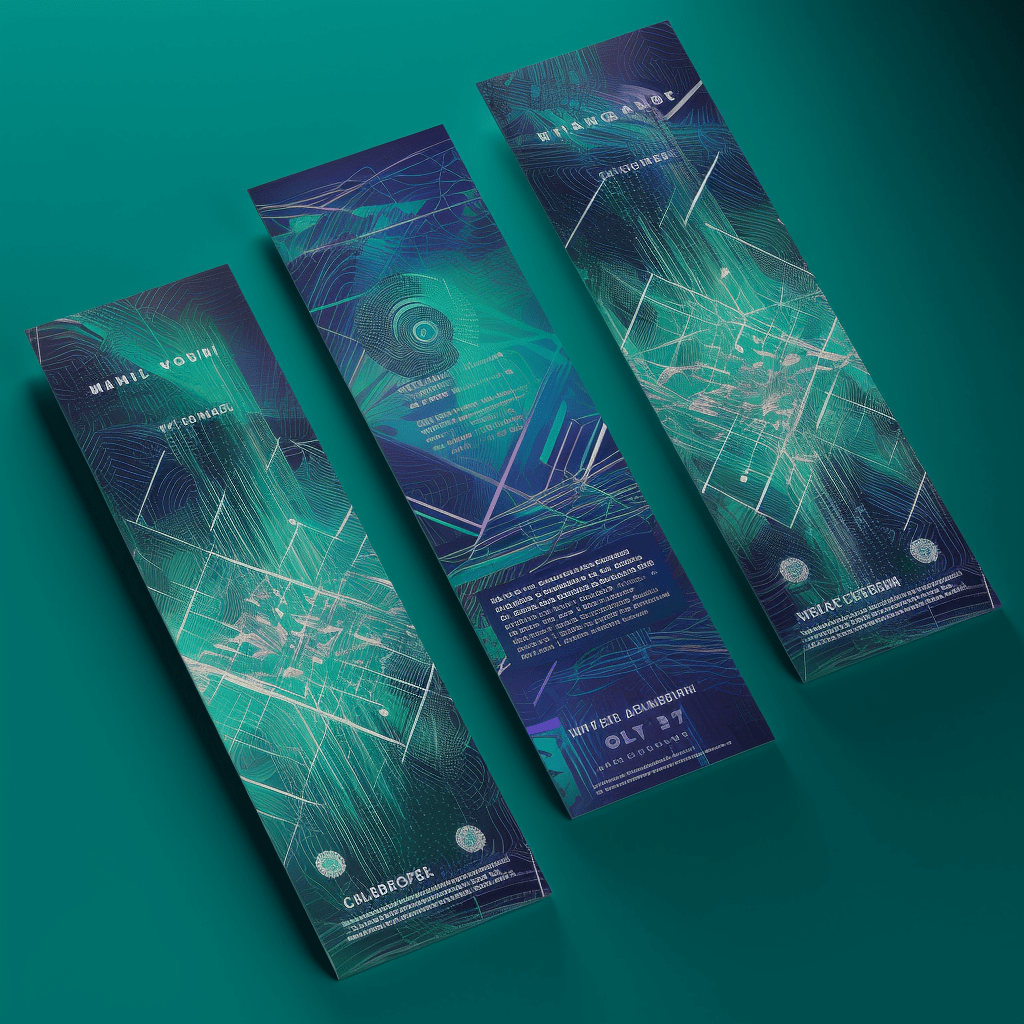
Utilizing Canva’s Features for Advanced Label Design
Once you familiarize yourself with the basics, it’s time to unlock the power behind Canva’s plethora of features.
Layering and Arranging Elements
Canva’s drag-and-drop functionality allows for easy layering and stacking of design elements. This feature is particularly useful when creating complex labels with multiple components.
Custom Shapes and Lines
Need to create a border, a badge, or a customized section separator? Utilize Canva’s shape tool. It’s not just for squares and circles; you can modify each shape to fit your needs, whether it’s a hexagon, a starburst, or an arrow.
Adding Embellishments and Textures
To introduce a tactile feel to your label, Canva offers a variety of textures and patterns. You can also apply ‘shadows’ and ‘glows’ to create depth without resorting to additional layers.

Brand Kit Integration
Maintaining brand consistency is vital, and the brand kit feature ensures that every label you create is on-brand. You can store your brand’s fonts, logos, and color palettes within the kit, ready for use with a single click.
Canva Labels in Branding Strategies
The label is oftentimes the first point of visual contact with a product or event, making it imperative that it aligns with the brand it represents.
Consistency Is Key
Brand awareness hinges on consistent representation across all materials. Canva's label templates can be customized to align with brand guidelines – using fonts, colors, and logos to reflect the brand’s identity.
Visual Identity Reinforcement
A label can be a powerful tool for reinforcing a brand’s visual identity. Canva provides the tools to create visually appealing labels that complement the product or event and enhance the overall customer experience.
Tailoring for Different Scenarios
The versatility of Canva’s platform allows for labels to be designed for different scenarios – from formal to festive, and from product launch to sales event. Tailoring the design to fit the context and resonate with the target market is essential.

Canva Label Templates: Unleashing Your Creativity, Simplifying Your Work Process
Canva’s pre-designed label templates are not just a shortcut; they are a springboard for creativity. These templates can simplify the design process without sacrificing originality.
Navigating the Template Library
Canva’s library is vast and diverse. You can filter templates by category or use the search function for a more specific design. Once you find a template that resonates, you can tweak it to fit your vision.
Making It Your Own
The key to utilizing templates is in the customization. You have the flexibility to change the size, layout, and content of any template to suit your needs. Remember, a template is just a starting point – not the final destination.
Saving Time with Template Use
Templates are particularly useful when you need to create multiple labels with similar designs. Canva allows for quick duplication and edit of existing labels, saving precious time and effort.
Beginner's Guide to Creating Show-Stopping Labels with Canva
For the uninitiated, Canva might seem overwhelming. Fear not – we break down the process into manageable steps to ensure you emerge with a label that you’re proud of.
Step 1: Getting Started with Canva
Sign up or log in to your Canva account. If you're new, take some time to familiarize yourself with the platform. The ‘create a design’ button is your gateway to a world of possibilities.
Step 2: Choosing the Right Label Style and Size
Select ‘labels’ from the templates section, and choose the type of label you want to create. Make sure to select the correct size based on your needs and the requirement of your printing medium.
Step 3: Designing Your Label
Once your canvas is ready, it’s time to design. Play around with the elements – move them, resize them, change their color, or remove them entirely. Don’t forget to keep your purpose in mind and ensure readability and clarity.
Step 4: Adding Your Personal Touch
Your label should be a reflection of your personal style or brand. Add a unique element that sets it apart. This could be your choice of an icon, a particular font that you love, or a color that resonates with you.
Innovative Approaches to Personalizing Labels with Canva
The label is an open canvas waiting to be infused with your personality and creativity. Innovative and personalized labels can leave a lasting impression on your audience.
Incorporating Hand-Drawn Elements
Canva isn’t just about digital – it allows you to scan and upload hand-drawn elements. Whether it’s a signature, a doodle, or a sketch, personalized elements can add authenticity to your label.
Integrating QR Codes
With Canva, you can design labels that are not only visually striking but also functionally dynamic. Incorporate QR codes that lead to your website, a special offer, or an event page. It adds a layer of interactivity that engages your audience.
Experimenting with Variable Data Printing
Variable data printing (VDP) enables you to print multiple labels with unique information. Think personalized messages, sequential numbering, or barcode customization. Canva pairs well with VDP, allowing for the creation of one-of-a-kind labels that cater to individual preferences.
Best Practices in Creating Labels in Canva to Enhance Brand Visibility and Recognition
Every label created on Canva is an opportunity to edge ahead in the branding game. Here’s how to ensure your label is the best ambassador for your brand.
Storytelling through Labels
Effective labels are not just about what is there, but also what is left unspoken. Use your label to tell your brand's story or to create an emotional connection with your audience.
Conducting A/B Testing
Canva enables you to create different versions of your label design. Use this to your advantage by conducting A/B testing to see which design resonates with your audience the most.
Ensuring Readability and Legibility
This is non-negotiable. Your label should be readable from a glance. Use contrast to your advantage, and always test your label's readability from various distances and angles.
Aligning with Industry Best Practices
Lastly, it's always wise to stay updated with the latest trends and design standards in the industry. Canva is a dynamic platform, but it's just the tool – the creativity and innovation come from you.
In conclusion, Canva is not just a label design tool; it’s a canvass of opportunities waiting to be explored. By following these in-depth guidelines, experimenting with the platform, and infusing your creativity, you can design labels that are not just functional but also captivating and powerful. Canva has democratized the design process, and now, the pen (or pixel, in this case) is truly in your hands.

